MyNCC Text Message Notification
Text Message Notification when MyNCC Email is Received
1. In your Internet Browser (Mozilla Firefox, Internet Explorer, Google Chrome, Opera, Safari, etc.) go to either http://www.ncc.edu/StudentEmail or http://mail.students.ncc.edu
2. Sign in to your e-mail account with your
NCC-ID
(Banner) for your Username and your Personal Identification Number (PIN) for the Password.
Your
NCC-ID
begins with the UPPER CASE LETTER 'N' (It is case sensitive, e.g. N00000001).

3. Once you are logged in click the Settings link on the top right menu.![]() 4. Click Forwarding and POP/IMAP link.
4. Click Forwarding and POP/IMAP link.
5. Select Forward a copy of incoming mail to, then enter the 10 digit cell phone number with the corresponding carrier extension – see below.

The e-mail address will be the cell phone number followed by the carrier extension. An example email address would be 8565551111@vtext.com for cell phone number 856-555-1111 with Verizon Wireless as a service provider. Some of the more popular cell phone carrier extensions are listed below.
AllTel: (cell#)@message.alltel.com
AT&T: (cell#) @txt.att.net
Cingular: (cell#)@mycingular.com
Nextel: (cell#)@messaging.nextel.com
T-Mobile: (cell#)@tmomail.net
Sprint: (cell#)@messaging.sprintpcs.com
Tracfone: (cell#)@cingularme.com
Verizon Wireless: (cell#)@vtext.com
6. Click Save Changes at the bottom on the page.
![]()
7. You should see a message that says “Your preferences have been saved.”

The next time you receive an email from Nassau Community College a text message will be sent to your cell phone notifying you. Please Note: Text messaging charges may apply depending on the recipient's cell phone plan. Please check with your cell phone provider.