Student E-Mail - How To Forward an E-mail
Student E-Mail - How To Forward an E-mail
1. In your Internet Browser (Mozilla Firefox, Internet Explorer, Google Chrome, Opera, Safari, etc.)Login to the MyNCC Portal.
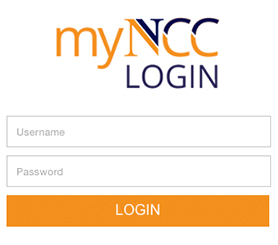
2. On the top left navigation menu you'll see an area called "Launch Pad". Click the Mail Icon to access MyNCC Student E-Mail.
![]()
3. Click on the text to view the e-mail.
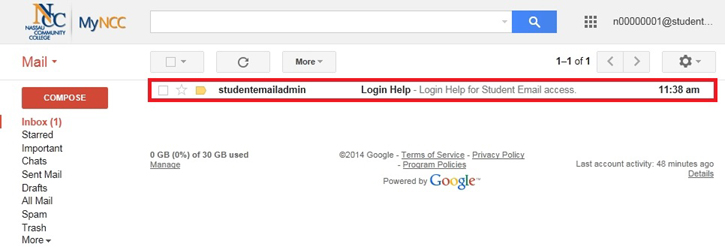
4. Click the drop down menu and select the "Forward" option.
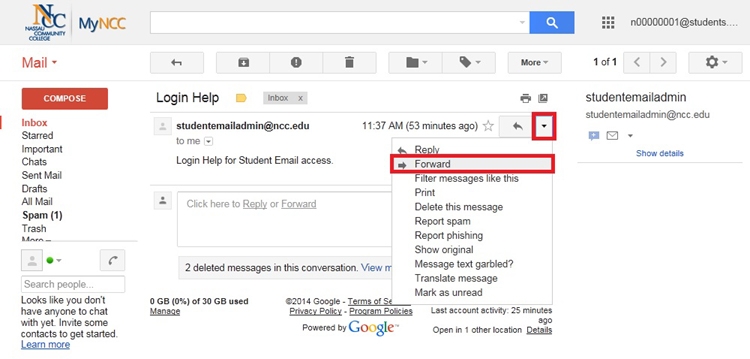
5. Enter the recipient in the “To:” field. Enter the email message in the box below the Subject field. When you want to send the message, press the “Send” button at either the top or bottom of the page.
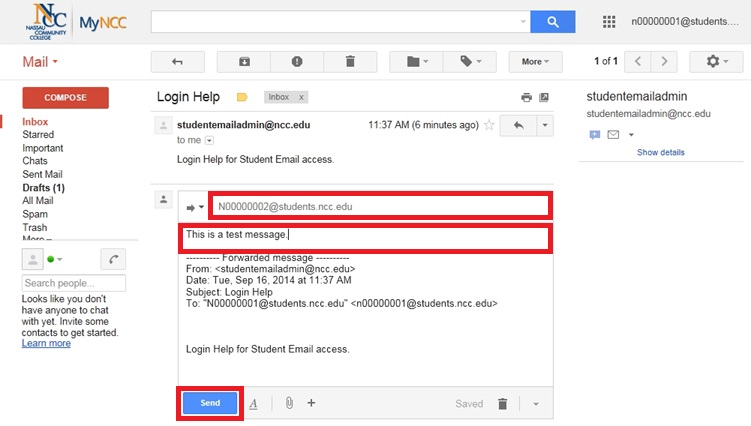
6. If the e-mail has been successfully forwarded, you will see the following message “Your message has been sent.”.