NCC Student EMail iPhone Instructions
Adding NCC Student E-mail to Your iPhone (IMAP)
Enabling IMAP in your Student EMail Account
1. Login to MyNCC Student email at http://mail.students.ncc.edu

2. Click the “Settings” link on the top right menu bar.
![]()
3. Open your Settings panel in Gmail, and then click on the "Forwarding and POP/IMAP" tab.

4. Now click the “Enable IMAP” radio button, and click “Save Changes”.

iPhone Setup
|
1. Select the “Settings” Icon. 
|
2. Select “Mail, Contacts, Calendars”. 
|
|
3. Select “Add Mail Account”. 
|
4. Select “Other”. 
|
|
5. New Account properties. 
|
6. Enter your information as follows: 
|
|
7. Select “IMAP”. 
|
8. Incoming Mail ServerHost Name: imap.gmail.comUser Name: N00xxxxxx@students.ncc.eduPassword: xxxxxxxx 
|
|
9. Outgoing Mail ServerHost Name: smtp.gmail.comUser Name: N00xxxxxx@students.ncc.eduPassword: xxxxxxxx 
|
10. Select "Save". 
|
|
11. students.ncc.edu Mail Account. 
|
12. The Email account, students.ncc.edu,should appear in your "Accounts" list. 
|