Student Email Calendar
Adding MyNCC Student Calendar to your NCC E-mail Account
1. Type the following URL into an Internet Browser (Mozilla Firefox, Internet Explorer, Google Chrome, Opera, Safari, etc.)

2. Sign in to GMail with your NCC-ID (Banner) for your Username and your Personal Identification Number (PIN) for the Password. Your NCC-ID begins with the UPPER CASE LETTER 'N' (It is case sensitive, e.g. N00000001).

3. On the top Left, click the “Calendar” link. A new window will open displaying your index calendar.

4. Displayed is your Default Calendar. To import the NCC Student Calendar, click the “Add” link under “Other Calendars”.

5. Select “Add by URL”.

6. A new page will show, type the following into the “Public Calendar Address”: http://www.google.com/calendar/ical/students.ncc.edu_d3tmabuvgs3ce8bkvf6qu4j978%40group.calendar.google.com/public/basic.ics Click the “Add” button.

7. You will now see the “NCC Student Calendar” added under the “Other Calendars” section.

8. Clicking on the Calendar link will show the important Campus Events and Dates. To unselect the Campus Calendar click it again, this will toggle the calendar.

9. This is the toggled view of the NCC Campus Calendar.